- Got to the salmon cam site: http://216.11.6.232:88/.
- In Internet Explorer, click “Tools” (gear) > “Internet Options“.
- Click the “Security” tab.
- In the “Select a zone to view or change security settings“, select “Trusted sites“.
- Move
the “Security
level for this zone slider” down to “Low“, then
click “Apply“.
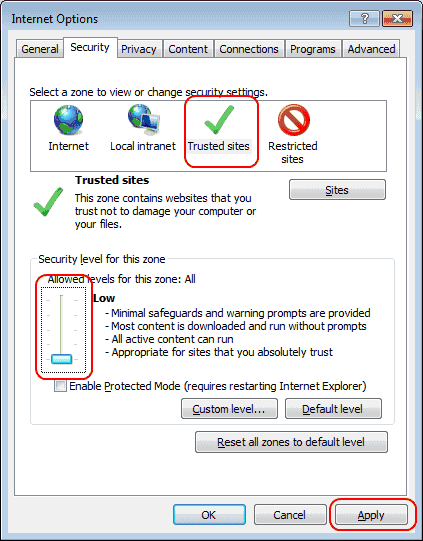
- Click the “Sites” button.
- Type
the URL to the website the software is hosted on in the “Add this website to the zone”
field and click “Add“.
If the website doesn’t have an HTTPS URL, uncheck the “Require server verification
(https:) for all sites in this zone” box, then add it to
the box. Click “Close”
when finished.
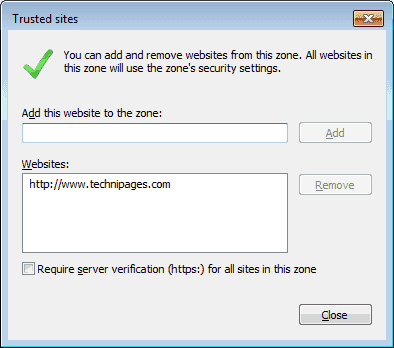
- Click “OK” on the Internet Options screen.
- Close Internet Explorer and try to load the web page again. I’m hoping you have success loading the software this time.
Wednesday, November 26, 2014
Salmon Cam Help!
Here are some tips for using Internet Explorer to view the webcam. Also, PLEASE close your session when you are not viewing because there is a limit for simultaneous viewers. Thank you!
Subscribe to:
Post Comments (Atom)
No comments:
Post a Comment